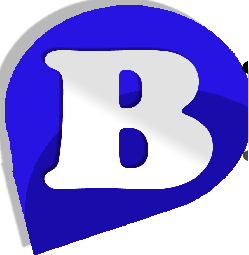How Do I Enable Two Factor Authentication (2FA) for cPanel?
Your password.
A generated security code.
Everyone wants their account to be as secure as possible, even with using a random strong password your account can still be hacked. Two Factor Authentication provides an extra step to access your cPanel account. In this guide we will be discussing how to install, configure, and use Two Step Authentication plugin in order to log into your cPanel account.
cPanel natively supports Two-Factor Authentication (2FA) as an extra layer of security for your hosting account. When 2FA is enabled you would not only need your account password to login but a second form of authentication in the form of a time based token generated by a hardware device (generally a cell phone or tablet) which you control. To enable 2FA on your cPanel account:
- Download and install a supported Two-Factor Authentication app for your phone/tablet. We recommend Authy however any of the following will work:
Google Authenticator (Android, iOS and Blackberry)
Duo Mobile (Android and iOS)
Authenticator (Windows Phone)
Authy (Android, iOS, Blackberry and Windows Phone) - Login to cPanel for your account and use the search bar to locate the 'Two-Factor Authentication' interface. Click the 'Two-Factor Authentication' icon that appears.
- You will see an icon titled 'Set Up Two-Factor Authentication'. Click this button.
- You will be presented with both a QR code and account / unique key code. If your device has a QR code scanner we recommend using that for quickly adding your account.
- Once your cPanel account two-factor has been tied to your device you will be presented with a rotating 6 digit code. Type that 6 digit code into the field titled 'Security Code: 6 digit code'.
- Click 'Configure Two-Factor Authentication'. Two-Factor Authentication will now be enabled for cPanel and will be required each time you login.
If you lose your hardware device we will need to disable Two-Factor Authentication for your account so you can regain cPanel access. This will need to be done via support ticket after your account ownership is verified.
If you have any questions, reply this mail, or kindly login to you account and open a ticket or chat with one of represetative online.
Thank you