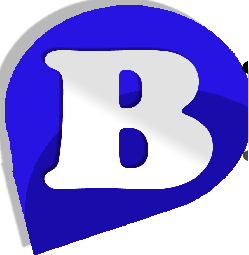How-to Install and Configure WordPress WP Super Cache Plugin
How can I install and setup WP Super Cache on WordPress
What is WordPress WP Super Cache Plugin?
WP Super Cache is a popular WordPress cache plugin that can help improve the speed and performance of your WordPress
How WP Super Cache works
WP Super Cache works by generating static web pages from your dynamic WordPress blog. After a static page is cached our web servers will display these pages to your visitors in place of the cached dynamic page. Static files use less server resources than resource-heavy WordPress PHP scripts, resulting in faster loading pages.
WP Super Cache will allow your website to handle more visitors and will greatly improve your site speed by reducing load times.
Beta Host recommends using WP Super Cache on all of your WordPress websites or blogs.
Whilst there are other WordPress caching plugins available, WP Super Cache is our recommendation as the best WordPress caching plugin. WP Super Cache offers simple and easy setup, great reliability and has that ‘just works’ factor.
How-to Install WP Super Cache
- Login to your WordPress Dashboard
- Click Plugins > Add New
- Search for WP Super Cache
- Click Install Now
- Click Activate
- Click Settings > WP Super Cache
- Select Caching On and click Update Status
Recommended WP Super Cache Settings
To get the best speed out of WP Super Cache you’ll need to make a few changes to the plugin’s settings. Follow the steps below to use our recommended WP Super Cache settings
- Login to your WordPress Dashboard
- Click Settings > WP Super Cache
- Click the Advanced tab
- Set Cache Delivery Method to Expert
- Check the following options:
- Don’t cache pages for known users
- Compress pages so they’re served more quickly to visitors.
- Cache rebuild. Serve a supercache file to anonymous users while a new file is being generated.
- 304 Not Modified browser caching.
- Mobile device support.
- Extra homepage checks.
- Click Update Status after selecting the above options

Expiry Time and Garbage & Garbage Collection Settings
Expiry and Garbage collection settings control how often WP Super Cache refreshes your WordPress site cache. The Cache Timeout setting controls how long a cached page will remain ‘fresh’ and the Scheduler controls when ‘stale’ cached pages are deleted by WP Super Cache’s ‘Garbage Collector’.
These settings are important because they affect the speed and ‘freshness’ of your website cache. The settings to use depend on how busy your website is as well as the way your content is generated. There is no best setting for a website but we recommend the following setting based on typical website scenarios:
- Mainly static content and no widgets (Most websites)
Cache Timeout: 86400
Scheduler Timer: 86400 - Uses Widgets (E.g Twitter feeds) and RSS feeds which are updated every 1-2 hours
Cache Timeout: 3600
Scheduler Timer: 600 - Very busy websites with lots of new content. E.g forums, comment pages.
Cache Timeout: 60
Scheduler Timer: 90
Once you have entered a Cache Timeout and Timer click the Change Expiration button to save.
WP Super Cache Rejected User Agents Settings
We recommend not changing the default values for Rejected User Agents in your WP Super Cache plugin settings.
The Rejected User Agents setting tells your WP Super Cache to only generate caches for pages viewed by real visitors rather than search engine bots. This boost your site’s performance by preventing WP Super Cache from using your server resources to create caches of files that would would most likely never be viewed by your real visitors.
For example, if you’ve installed the
The Events Calendar plugin, your blog visitors are more likely to be looking at events in the near future, rather than past events. A search bot won’t make the same distinction and simply crawl through your entire calendar. One event after another. Creating cached pages of events that will not be viewed is a waste of server resources so Rejected User Agents setting tells WP Super Cache to not create a cache.
External links
WP Super Cache – WordPress Plugin
Static web page – Wikipedia
How to Install and Setup WP Super Cache for Beginners
Optimize Caching – Google Developers